How to replace the keyboard on a Panasonic Toughbook CF-31
Posted by Bob Johnson on 2nd Feb 2021
Replacing the keyboard is a pretty easy, pretty common repair. You'll just need a small Phillips-head screwdriver and a flat-head screwdriver.
Step one: power down
Always power down completely when handling your Toughbook's internal components. This entails shutting down the laptop (all the way — not hibernation or sleep mode), disconnecting the AC adapter, and removing the battery pack. You'll also want to make sure you are static free.
Step two: remove the top cover of the keyboard
There's a narrow plastic cover above the keyboard held in place by three screws. Unscrew the screws and pop the cover out with your flat-head screwdriver. It's tucked under the keyboard at the edges, so be careful not to break it in the process of prying it out.
Step three: remove the old keyboard
After you've removed the plastic cover, you'll be able to lift the keyboard out of its bezel. It may be secured by double sided tape, so just be careful not to break the ribbon cables or connectors yanking it out. Fold the keyboard over the same way you'd open a book and lay it key-side-down on the palm rest.
Overtop of the ribbon connectors is a rectangular metal plate held down by four screws. Remove the plate to reveal the ribbon connectors below. A small, plank-shaped clamp secures each ribbon cable in place at its point of entry. Use your flat-head screwdriver to loosen it, lifting it up just enough to free the ribbon cable. If you are removing a backlit keyboard, there will be a third, smaller ribbon cable. The third ribbon is not clamped in, so you can simply (and carefully) pull it out. Once you've disconnected the ribbons, you'll be able to put the old keyboard aside.
Step four: install the new keyboard
Lay your new keyboard key-side-down on the palm rest such that the ribbons can reach their respective connectors. Plug them in and press down the clamps. The ribbons should lie flat. If there are any twists in them, not only are they at risk of breaking, but they are probably in backwards and will not work.
Once all the ribbons are plugged in, secured, and lying flat, replace the rectangular metal cover plate.
Taking care not to pinch or snag the ribbons, turn the keyboard over (like closing a book), and place it into the bezel. Reattach the plastic cover, pop the battery back in, reconnect the AC adapter, power up and you are finished.