Solutions to the Most Common Problems with the Panasonic Toughbook CF-31
Posted by Doran Janeka on 20th Jun 2025
The Panasonic Toughbook CF-31 is one of the most well-known and widely used fully rugged laptops. With 29 years of experience refurbishing and repairing rugged computers, we have extensive knowledge of every Panasonic Toughbook model.
Using this experience, we’ll explore the most frequently asked questions and concerns regarding the Toughbook 31, from identifying the maximum RAM capacity based on your model generation to troubleshooting problems such as a malfunctioning touchscreen or a noisy fan.
Standard Parts To Replace On The Panasonic Toughbook CF-31
When we receive CF-31s in our repair or refurbishment shop, they’re used in some way. We’ve received some that are indistinguishable from brand-new units, and we’ve seen others with up to 60,000 hours of use. After that much use, some pieces are bound to break or need replacement, even on a fully rugged laptop.
Damaged Port Covers
Easily, the most common thing that we replace on the CF-31s that come in are the port covers. The port covers are designed to protect the ports on your computer when they're not in use. The covers are great at protecting the ports; however, they can snap after a while. This can be caused by bending them too far, hitting them while out in the field, or just age.
They’re pretty simple to replace. It requires two screws in most cases. Shop our replacement CF-31 port covers and we’ll send you the srews that you need to put them on your machine.
 Worn Touchpad
Worn Touchpad
The Toughbook CF-31 has a resistive touchpad. This means that you have to apply significantly more pressure compared to using an average consumer-grade laptop.
When one starts to wear it, it gets significantly harder to use. Some of the clear signs that you need a new one are if a certain part of your touchpad doesn’t work anymore or if you have an indentation in your touchpad.
We offer replacements; please ensure you select the correct one for your MK CF-31. Selecting the incorrect one can cause installation issues or prevent the device from functioning properly. Be sure to double-check your model number.
Touchscreen Going Bad On A Toughbook 31
The biggest indication that you have a bad touchscreen on your CF-31 is if the cursor seems to be stuck in one place. Great news, that spot is precisely where your touchscreen is bad at. That’s why the cursor likes that one spot.
There are two ways to fix this issue. The first way is to disable the touch. You can disable touch through the Device Manager or the BIOS. If you need help disabling your touch on your Panasonic CF-31, contact our technical support, and one of our expert technicians will be happy to walk you through the process.
The second way is to replace the touchscreen. You can order the touch screen for your model on our website, or you have the option to send it to our full-service repair department.
Toughbook CF-31 Fan
Another somewhat common issue on CF-31s is the fan failing. A clear sign that this part is failing is when it begins to make a louder noise. After a while, you might even hear a clicking noise. If you catch this at the beginning stages, try cleaning it out thoroughly. If that doesn’t help, you’ll have to replace the fan. You can find replacement fans on our website, or you can send them in to our repair department, and we’ll install a new one for you.
Questions From Some of Our Customers
We have a technical support form available on our website for completion, as well as a YouTube Channel that receives numerous comments related to Toughbook. Throughout the years, we have received several similar questions from different people about the Panasonic Toughbook CF-31. Here are some of the most frequently asked questions we have received.
Can I Upgrade The Processor In My Toughbook 31?
No. The processor is soldered onto the system board. We do not recommend attempting to modify or upgrade it, as this could damage the motherboard. Then you would have to replace the motherboard, and you still wouldn’t be able to get that processor upgrade.
Can I Upgrade The Motherboard in My Panasonic CF-31?
Again, no. The designs of the casings vary slightly among all the MKs of the CF-31. So every motherboard will only fit in the case it was designed for.

How Do I Determine the Maximum RAM on My CF-31 Toughbook?
Most of the CF-31 Toughbook models support up to 16 GB of RAM. The only one that can support more is the MK6 CF-31, which can support up to 64 GB. This is because the MK1-MK5 The amount of memory that your CF-31 can have depends on which generation you have. The only one that can have more than 16 GB of RAM is the MK6. The MK1-MK5 all have a maximum of 16 GB.
The reason the MK6 can offer so much more than the rest of the generation is that it features DDR4 RAM, whereas the previous five models have DDR3.
How Do I Know Which MK CF-31 I Have?
You can answer this question with the model number on your unit. You can find the model number for your computer either on the bottom of the device or in the BIOS. To access the BIOS, press the F2 key as the computer boots up after it is turned on or restarted.
You can also refer to our Toughbook Model Numbers for Nerds blog.
In Conclusion
Hopefully, some of these solutions help you resolve an issue or two that you are having with your CF-31. If we didn’t answer a question that you still have, feel free to reach out to our technical support form.