This article is out of date. Read the current version.
If you've had your Panasonic Toughbook for a while, you might notice that your mouse curser is slowly becoming less and less accurrate. This is normal, but you can easily correct it. You simply need to recalibrate your touchscreen. Calibration is quite simple.
For standard touchscreen models:
- Click Start > All Programs > Fujitsu Touch Panel > Touchscreen Calibration Utility
- Using the stylus or your finger, touch each of the "+" target marks until it blinks. There are 12 target marks placed throughout the screen.
- Click Calibration
- Click Save & Exit
For digitizer models:
- Locate the tablet icon in the Windows Taskbar (to the left of the clock)
- Click Settings > Calibrate
- Using the stylus, touch each of the "+" target marks. There are 4 target marks placed throughout the screen.
- Click Complete
Please note that when calibrating the touchscreen models you do need to apply a bit more pressure than when you routinely use the machine. This is normal. However, please do not apply too much force or you can physically damage your LCD screen below the touch panel.