Why is the Toughbook touch pad such a pain to use?
Posted by Ed Lasher on 2nd Feb 2015
Panasonic uses resistive touch panels in their fully-rugged Toughbook laptops instead of the capacitive kind you are probably more accustomed to. Resistive touch requires a bit more pressure to work properly. Both capacitive and resistive panels have their advantages and disadvantages. Let's learn a little about how both types of touch panels work.
Fair warning: I made the illustrations in the article. They are not scientific and probably completely wrong from a technical standpoint. They are only meant to help explain the concepts. If you have some better illustrations I can use for free, my email address can be found on the Contact Us page.
Capacitive
Capacitive touch panels work using an electrostatic field created by tiny wires made out of conductive materials like indium tin oxide. Your skin is also an electrical conductor, so when you touch the capacitive panel it sends a small charge into your fingertip, completing the circuit. When that happens, a distortion is created in the electrostatic field. When you move your finger around the touch panel, the coordinates of the distortion move along with it. Your computer uses this information to move the cursor around the screen.
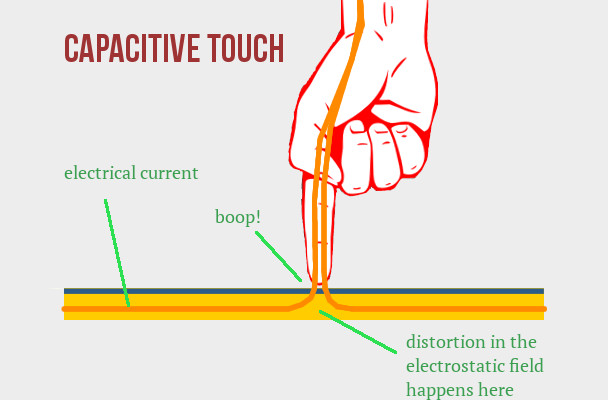
Resistive
Panasonic Toughbook laptops use resistive touch panels for both their track pads and touch screens. It uses two layers of electrically conductive pads. Both layers have electricity constantly running through them, but are separated by a gap so they don’t touch. When you apply pressure to the touch panel with your finger or a stylus, you actually bend the top layer slightly so that it touches the bottom layer. When the two layers touch, it changes the electrical current at the point of contact. The software in your Toughbook reads the coordinates of the change in current and uses that data to control the mouse cursor.
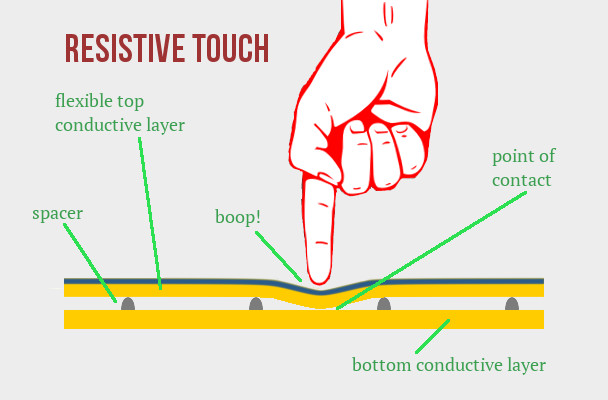
Advantages and disadvantages
Capacitive touch panels are more common than resistive touch panels in modern laptops because they are easier to use and support features like multi-touch gestures. In the case of touch screens, capacitive panels reflect less light than resistive panels, providing better image clarity and contrast. Why, then, do most public kiosks, ATMs and supermarket signature readers still use resistive touch panels? Why does Panasonic still use them for both the touch screen and touch pad on their fully-rugged Toughbooks?
Well, for a few reasons. First and foremost, resistive touch panels are more rugged and last longer. When we compare Toughbooks to other computers, we have to remember that other computers are designed to be used in optimal conditions. Toughbooks are designed to be used everywhere else. I know I use the race car-versus-tractor analogy a lot, but I'm going to do it again anyway: sure, a Ferrari will easily beat a tractor around a track, but move that race to a corn field and see what happens.
Similarly, the advantages of the Toughbook's resistive touch panel become apparent when we look at the environments in which a Toughbook is used. Resistive touch works at any temperature and in any humidity. While capacitive touch panels can start to act up in hot, humid environments — especially if your hands are sweaty, wet or dirty — resistive touch panels are not at all fussy, and will behave the same regardless of the environment.
Sure, you may not need to use your Toughbook in the Amazon rain forest. Maybe you use it in a climate controlled warehouse. Resistive touch panels still serve a practical purpose. Because they use pressure instead of an electrostatic field, they are agnostic about what you use to operate them. That means you can operate the touch pad on a Toughbook without taking off your work gloves. You can use pretty much anything you want as a pointing device: a stylus, a ballpoint pen cap, a chopstick, etc.
How to make your touch pad more pleasant to use
Sure, that's all well and good, but the fact remains that resistive touch pads can be a pain to use. Here are a couple things you can try to minimize the struggle:
- Remember to apply pressure. It's OK if you feel it give a little. It all becomes easier when you realize how it works.
- Adjust the pointer speed in the control panel.
- Try using a stylus instead of your finger.
- If all else fails, buy a cheap USB mouse. When it breaks, throw it out and get a new one.