Solutions to the Most Common Problems with the Getac V110
Posted by Doran Janeka on 18th Apr 2025
The Getac V110 is a fully rugged, convertible laptop designed for use in almost any harsh condition. Even with their excellent design, there are some common failure points on these laptops. In this blog, we’re going to review some of the most common issues that we repaired on Getac V110s, either those that come into our full-service repair department or those we purchase for refurbishment to sell on our website.
Integrated Palm Rest Sticker Cracking on G1-G3 Getac V110s
One of the most significant issues that our refurbishing technicians encounter with earlier generations of V110 laptops is with the touchpad on the integrated palm rest stickers. There is a gap between the touchpad board. Over time and with constant use, the palm rest sticker can tear in this space. After it starts to tear, it will expose the touchpad board, causing issues with the clickers and, in some cases, making it uncomfortable to use. To fix this issue, you need to replace the palm rest sticker.
On newer generations of the V110, they redesigned the palm rest sticker, so this problem does not occur on them.
Speaker Failure On Getac V110
The V110's speakers frequently fail. The speakers connect to the system board via a single connection. When one of the speakers fail, it can cause the sound to be distorted and/or crackling, or no sound at all. In our experience, it does not take long for the second speaker to go bad after the first. Since the issue is with the speaker hardware, in order to resolve this issue you would have to replace the speakers. You can find some through the Getac Store or you can purchase some used speakers from our store.
Common Issues With The Getac V110 Touchscreen
Most of the questions we receive through our tech support and find on forms revolve around problems with the screen and touchscreen. These questions include everything from bubbles forming on the screen to issues with the touch settings. Here are some solutions that our expert rugged computer technicians have found.
Bubble Forming On A Getac V110s Screen
Bubbles can start to form in the V110 due to the touchscreen panel and the way that it is attached to the screen. It’s attached to the screen using a clear adhesive that can eventually leak on to the screen after a lot of usage. Although it’s very visible, it doesn't affect the usability of the touchscreen. If left unchecked, this leak could eventually require the screen to be replaced.
Why Does Stylus Input Fail When Touch-Screen Mode Is Set To “Pen”?
When the touch-screen mode is configured to “Pen,” avoid touching the screen with both your finger and palm and the stylus at the same time. If both types of input are detected, the finger will take priority over the stylus, causing the stylus input to not function. Once the finger or palm is removed from the screen, the stylus input will be recognized as normal.
Turning On Ignore Touch Input In Windows
It can be challenging to write or draw using the stylus or digitizer pen on a V110 because of a couple of settings. One setting is in the Getac Manager, and the other is in Windows.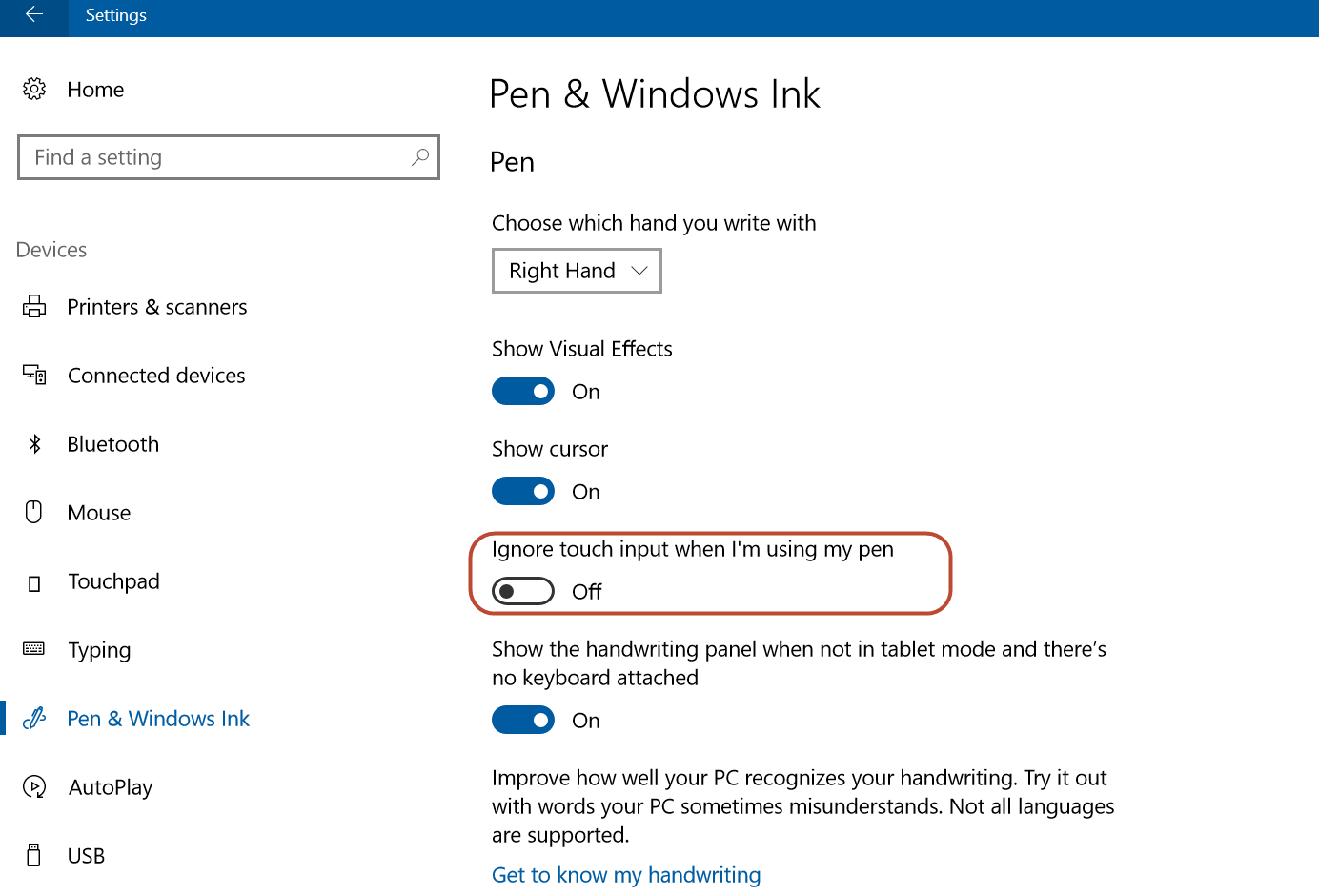
One of the “issues” is with the Windows settings; there is a preference to focus on operating the touchscreen with a finger or touch, which is prioritized higher than the stylus. This means that if you touch the screen with both the stylus and your finger at the same time, the input from your finger will be focused over the stylus. So, if you're one who has their hand resting on the screen while trying to write or draw with the stylus, your hand is what's interfering with the stylus. You can opt to turn this feature off through the Windows Settings menu. To adjust these settings, follow these steps:
- Open the settings app. (Left-clicking the Windows icon and selecting settings, searching “settings” in the search bar on the taskbar)
- In settings, go to the “Pen & Windows Ink” section
- Click to enable “Ignore touch input when I’m using my pen.”
So, when you use your digitizer pen or stylus on the screen of your Getac V110, it will no longer pick up touchscreen inputs from your finger or hand on the screen.
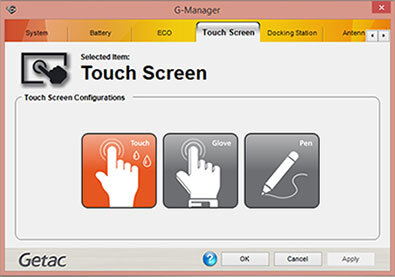 Focusing Pen Inputs Through Getac Manager
Focusing Pen Inputs Through Getac Manager
Another way to help the touchscreen prioritize stylus input is through the Getac Manager. To set this up, complete the following steps:
- Open Getac Manager
- Go to “Settings” > “Settings” > “Touch Screen”
- Select “Pen”
- Close the Menu
Why Won’t My Getac V110 Turn On?
One of the biggest questions that we get asked through our tech support form about the V110 is why it won't turn on. This can be a difficult question to answer because it could be a number of things. Here are a few things that you could try before considering replacement parts.
- Remove your battery from the battery slot. Sometimes, it can be just a little loose, and your V110 may not turn on because the battery is not fully connected.
- Test your AC Adapter (charger) to ensure it is supplying power. One of the most common failure points on any rugged computer is the charger. Without it providing power, your battery won't charge, and your V110 laptop won't turn on, even when it’s plugged in.
- If you’re comfortable enough to pull the memory, or RAM, you can try reseating it. Sometimes the memory can get a little loose and cause your laptop not to recognize it’s there. Without the memory, it won’t boot.
If none of these are the cause of your issues with your Getac V110, we recommend that a professional take a look. Try a local computer repair shop if you would like; however, rugged computers can be a bit more complicated than consumer-grade, so most repair shops steer clear of them.
The best solution that we could provide is to send it in to our repair department. Our in-house technicians can identify the problem you’re dealing with and provide you with a fully functioning V110 again.