Upgrading the Memory in Your Toughbook
Posted by Doran Janeka on 29th Apr 2025
You need to get a lot of work done in a harsh environment, and that means running multiple applications at once, all day long. However, if your computer has limited memory, it might not be able to keep up with this kind of demand. Adding more available memory will help your computer provide a better user experience when using memory-hungry applications or multiple applications simultaneously.
What Are Some Signs That Memory Needs To Be Upgraded?
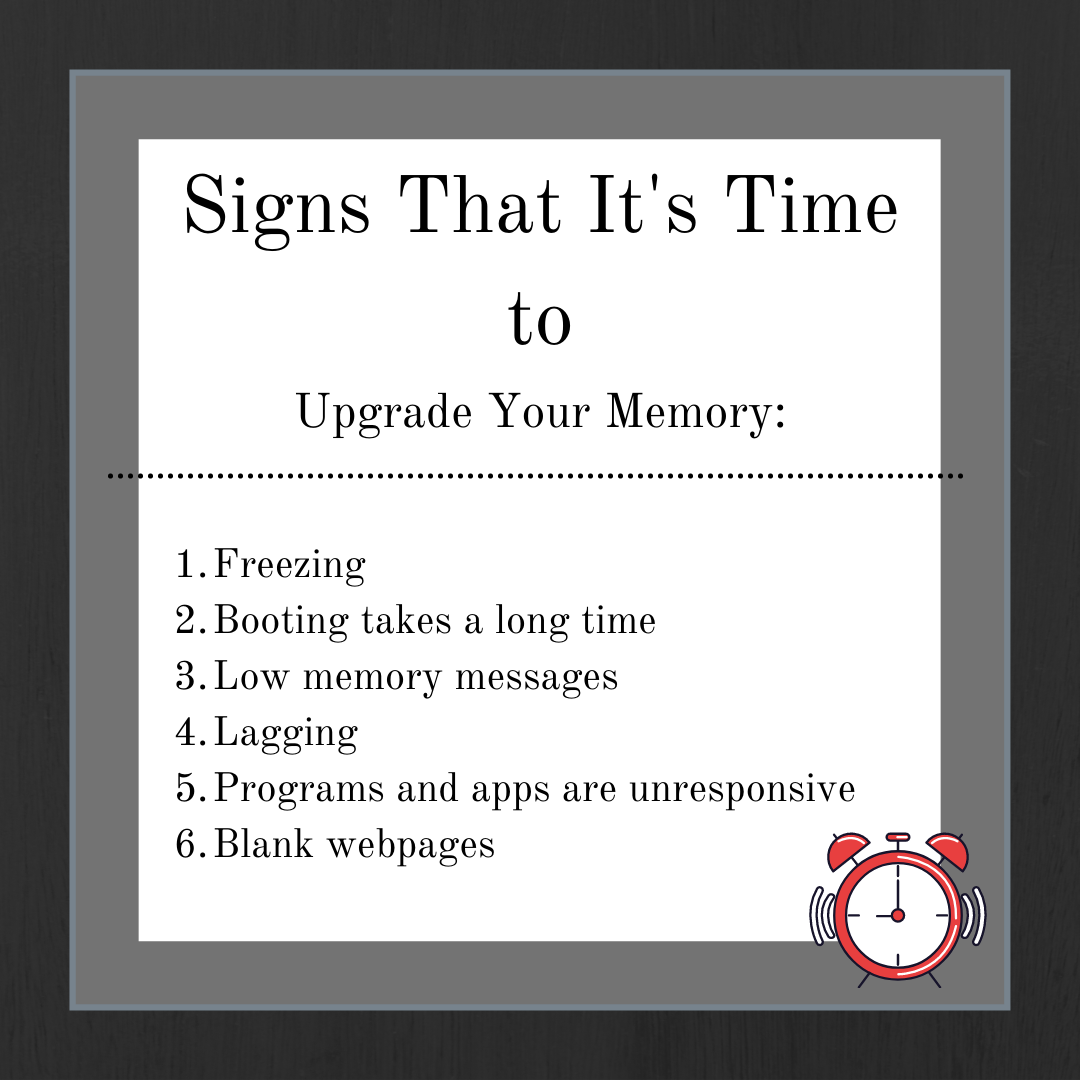
Generally speaking, if you've started getting up for a cup of coffee while waiting for your computer to boot or load, you could probably use an upgrade. If you can relate, you may have a few questions about upgrading and how to do it.
Let's answer some common questions we receive at BJCS about upgrading memory:
Am I Able To Upgrade The Memory On My Computer?
There are a few variables to consider for this question.
What type of memory do you have?
If you currently have a computer with DDR3 memory, we typically recommend maxing out at 16GB. With that said, we have recently found 16GB RAM sticks for DDR3, and we have not tested how they perform in any of our rugged computer models.
DDR3 is the oldest form of memory currently available on our rugged computers currently. Some of the newer models come with DDR4 or DDR5 memory, which can each easily reach up to 64GB of RAM thanks to 16GB and 32GB memory sticks.
The type of RAM you can use depends on what your system board supports. You cannot just slap DDR4 memory sticks in a system board designed for DDR3 memory. The best way to check what kind of memory you have is by opening your device and checking the sticks of RAM. Take note that only low voltage memory is supported by the RAM slots found in most rugged laptops. You can determine if a stick of RAM is low voltage by reading the label located on the memory stick and looking for the "L" following the memory type. A DDR4 low voltage RAM stick will have DDR4L on it's label.
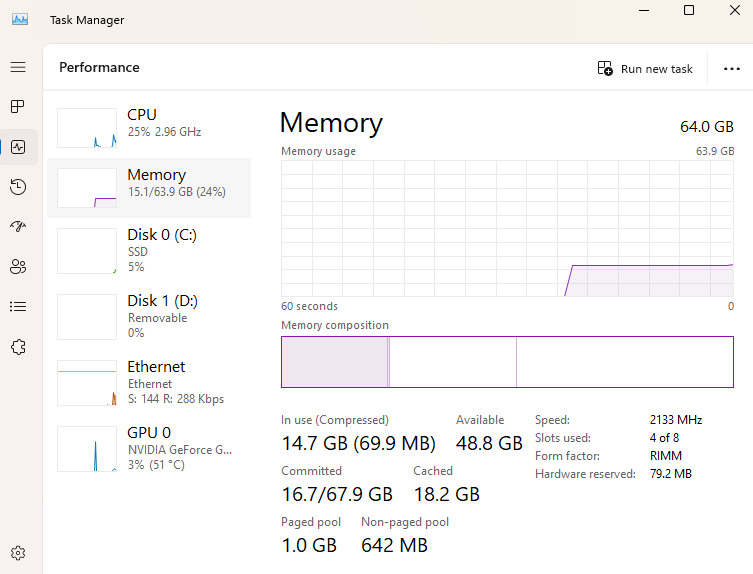 How much memory do you have currently installed?
How much memory do you have currently installed?
Once you know which type of memory your rugged computer needs, you need to figure out how much you already have installed. The quickest way to figure this out is to check the task manager.
You can open the Task Manager by pressing Ctrl + Shift + Esc or by right-clicking the taskbar and picking the “Task Manager” option. Once you open the Task Manager, click the Performance tab on the left. Finally, select the “Memory” section, and it will show you the amount of memory you have and how it is currently being used. You can also use this method to see what applications are eating up your memory.
What’s The Max Memory My Computer Can Have?
Now that you know which memory type your computer has and the amount of memory you have installed, you can determine which RAM sticks you need to upgrade your computer or if it can be upgraded at all.
- DDR3 Memory maxes out at 16GB (from what we tested, without using newly discovered 16GB DDR3 memory sticks).
- DDR4 Memory maxes out at 64GB.
- DDR5 memory maxes out at 64GB.
Can I Upgrade The Memory On My FZ-G1, CF-20, CF-33, or FZ-G2?
The short answer is no. The memory in most rugged tablets is soldered onto the motherboard, so whatever Panasonic, Dell, or Getac installed when it was manufactured is all it will come with.
The only feasible way to get more memory in a these tablets is to purchase a substitute tablet with the desired RAM amount prebuilt into the tablet.
Notably, two tablets that are the exception when it comes to not being able to upgrade the memory in tablets are the Getac K120 and the Getac F110, both of which can have their RAM upgraded.
What is the maximum RAM on my Toughbook?
As mentioned earlier, the amount of memory a computer can have depends on what the system board supports and the number of memory slots it has. On most laptops, there are only two. With that said, here are all the maximums for all the rugged laptops that we currently have in stock:
- Panasonic CF-31 MK1: 8GB RAM
- Panasonic CF-31 MK2-MK5: 16GB RAM
- Panasonic CF-31 MK6: 64GB RAM
- Panasonic CF-53 MK1-3: 16GB RAM
- Panasonic CF-54 MK1-MK2: 16GB RAM
- Panasonic CF-54 MK3: 64GB RAM
- Panasonic FZ-55 MK1-3: 64GB RAM
- Panasonic FZ-40 MK1-2: 64GB RAM
- Getac S410 G1: 16GB RAM
- Getac S410 G3: 64GB RAM
- Getac V110 G1-G2: 16GB RAM
- Getac V110 G3-G6: 64GB RAM
- Getac K120 G1-G3: 64GB RAM
- Dell Latitude 5404: 16GB RAM
- Dell Latitude 5424: 64GB RAM
Can I Buy Standalone Memory From Bob Johnson’s Computer Stuff?
Unfortunately, the answer to this is no. We do not offer memory as a standalone item. However, along with providing the option to upgrade your memory when purchasing a refurbished rugged computer from us, we also can upgrade your RAM if you send your laptop for repair.
We can provide you with a link to the best memory for your rugged device if you're willing to install it yourself. You can access our tech support form through our website or by emailing tech_support@bobjohnson.com.
Can I Upgrade My RAM Myself?
Of course you can! As long as you feel comfortable doing it and follow the proper steps. Follow the following steps to ensure the safety of you and your device while performing a memory upgrade:
- Shut down your computer, remove the battery, and unplug it.
- Hold the power button down for five seconds to discharge any remaining electricity still in the system.
- Open the casing where your memory should be stored. Some units have a memory door, while others require removing part of the chassis. This can be device-specific, so make sure that you know where your RAM is in your computer before you start.
- Once you’re looking at the inside of your computer, take a picture. Having a picture before you start will help you remember how it looked before you took it apart.
- Ground yourself by touching an unpainted metal surface. This discharges any harmful static from you that could damage your computer’s internals.
- Add or replace the RAM sticks that need to be changed.
- Put everything back together.
- Boot your computer and check to ensure it has the correct amount of RAM.
If you run into any problems, don’t hesitate to contact us. You can call our office at 302-659-2727 or reach our technical support by filling out our tech support form or emailing us at tech_support@bobjohsnon.com.